ClickShare Conference (CX-20, CX-30, CX-50) in combination with Logitech Rally Bar and Rally Bar Mini offers a high-quality Bring Your Own Meeting (BYOM) experience. ClickShare Conference offers wireless, easy to use, agnostic conferencing from laptops. Besides premium quality audio and video, Rally Bar adds further ease of use through its RightSense Technologies. RightSight 2 offers automatic speaker framing while keeping room awareness through a secondary view. RightLight intelligently adjusts video settings in all light conditions. RightSound provides AI-driven voice levelling and unwanted noise suppression. All these elements of the ClickShare Conference and Rally Bar contribute to meeting equity for hybrid meetings.
Barco and Logitech recommend using Rally Bar with ClickShare Conference in USB Device mode. There are some ways to set it up in Appliance mode with MTR and Zoom Room, but this requires special attention.
CX with Rally Bar in USB mode:
|
To set up this configuration,
|
 |
|
During the initial setup of the Rally Bar, or after a factory reset
|
|
|
After this simple setup, the solution is ready to be used. Users can now
|
When Rally Bar is in USB Device mode and connected to ClickShare, Sync supports Rally Bar configuration but not firmware updates. By adding a USB on/off switch (see next section) this function could be temporarily enabled by the IT manager by flipping the switch rather than unplugging/replugging cables.
CX with Rally Bar in Appliance mode:
The Rally Bar running MTR, Zoom Room, or other applications allows going to USB Device mode when the USB power comes on. ClickShare can be plugged in, but attention needs to be given to how the USB power will be switched off once the user doesn’t use ClickShare anymore. There are a few ways to enable this.
|
Use CX-20 or CX-30 in Standby mode ClickShare allows configuring ECO and Standby mode after a certain timeout. When CX-20 or CX-30 enters Standby mode, it will turn off USB power. This will return the Rally Bar to go from USB Device mode to Appliance mode To wake up CX-20 and CX-30 from Standby mode, the user needs to push the button on the ClickShare base unit. This means that the user needs to have access to the base unit and also needs to be trained to perform this action when he wants to use the room in BYOD/BYOM mode. |
 |
|
Use a USB on/off switch There are very simple USB on/off switches that can be installed on the USB connection between ClickShare and Rally Bar e.g. Cable Matters sell the USB 3.0 Extension cable with an On/Off switch.
With this device, and when properly installed and explained to the user, it is possible to switch the USB on CX-20, CX30, and CX-50 on/off so that the Rally Bar camera and speakerphone will be used on these devices for BYOD/BYOM calls. |
|
When ordering these devices, make sure that it passes the data lines. Many only provide USB power!
Use a USB switch
There are several USB switches in the market that enable the switching of USB devices, which will also result in switching on/off the USB. These switches often have an external interface that can be used for integration into a room controller. These solutions can result in a more user-friendly setup, esp. when integrated with a touch panel interface together with other functionality. However, they require more design and testing work.